
Chris - Author
03/06/2019 12:24
Getting started with your GPS tracker is child's play!
Most of you have already received their trackers, or soon will. So why not look at activating them and be once and for all be done with having to worry about your loved ones?
Step no. 1 - Contact Weenect
- Contact Weenect via email at family@weenect.com. Make sure you include the IMEI number of your tracker (located on the back of the device) and that the subject of your email is "Free month - Insiders"
- Once Weenect reply to your email, they will confirm that they have added a month of free use to your tracker and that you will not be required to choose a subscription at the time of registration
Step no. 2 - How to activate your tracker and what’s next
- Visit my.weenect.com, from your computer or phone, and create your account, so that you can follow the next steps
Step no. 3 - Switch on your tracker
- Take your tracker outside, and then press the on/off button for 3 seconds until the product vibrates, then release the button.
- Wait for the blue light to flash when the tracker finds its position. This may take a few minutes.
- The meanings of your tracker flashes is explained in the leaflet in your box
To turn off: Press the on/off button for 10s until the tracker vibrates, then release the button.
Step no. 4 - Install the "Weenect - GPS" mobile app
- Look for the "Weenect-GPS" app on the App Store or Google Play.
- Install it.
- Log in to the app from your phone or tablet, using the username and password you created when you activated your tracker.
- You are ready to locate your loved ones.
For more information, see this video: https://youtu.be/2Zs3tpM2_AY
ATTENTION: Don't mix up the "Weenect - GPS" app with the "Weenect - location" app.
Step no. 5 - Activating notifications
Activate notifications on your phone or tablet. -
- If you're using iOS, you can do this by going to Settings > Notifications >Weenect> Notification Type. Important: In order to make the notifications appear, please select the "Alerts" type
- Android - If you're using Android, go to Applications >Weenect
Tip: You don't have to keep the app open to receive notifications - in order for them to work, all you need to do is to log in once.
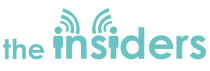


Comments(60)